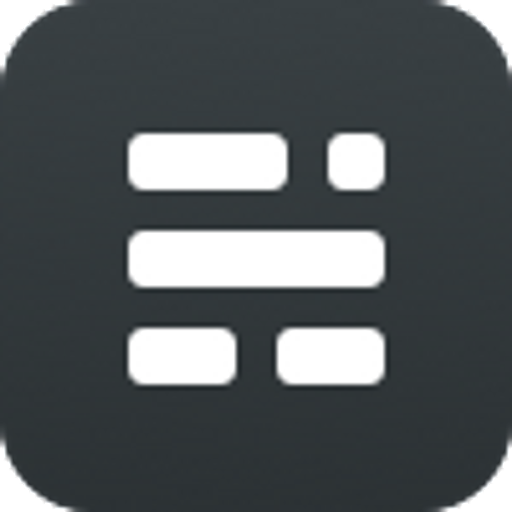Colors:
Headings:
All HTML headings, <h1> through <h6>, are available.
H1. Heading example
H2. Heading example
H3. Heading example
H4. Heading example
H5. Heading example
H6. Heading example
List Types
Ordered List
An unordered list starts with the <ol> tag. Each list item starts with the <li> tag. The list items will be marked with numbers by default:
- List Item 1
- List Item 2
- Nested list item A
- Nested list item B
- List Item 3
Unordered List
An unordered list starts with the <ul> tag. Each list item starts with the <li> tag. The list items will be marked with bullets by default:
- List Item a
- List Item b
- Nested list item 1
- Nested list item 2
- Double Nested item 1
- Double Nested item 2
- List Item 3
You can also remove the default styling by adding the class list--unstyled. This only applies to immediate children list items, meaning you will need to add the class for any nested lists as well.
Example:
<ul class="list--unstyled">
<li>Lorem ipsum dolor sit amet</li>
<li>Consectetur adipiscing elit</li>
<li>Integer molestie lorem at massa</li>
<li>Facilisis in pretium nisl aliquet</li>
</ul>
- Lorem ipsum dolor sit amet
- Consectetur adipiscing elit
- Integer molestie lorem at massa
- Facilisis in pretium nisl aliquet
Blockquotes & alert boxes
Blockquotes
For quoting blocks of content from another source within your document.
Single line blockquote:
Stay hungry. Stay foolish.
Multi line blockquote:
People think focus means saying yes to the thing you’ve got to focus on. But that’s not what it means at all. It means saying no to the hundred other good ideas that there are. You have to pick carefully. I’m actually as proud of the things we haven’t done as the things I have done. Innovation is saying no to 1,000 things. - Biron Themes
Alert boxes
You can create the following content boxes using the markdown editor.
Default
<div class="alert">
...
</div>
Info
<div class="alert info">
...
</div>
Warning
<div class="alert warning">
...
</div>
Error
<div class="alert error">
...
</div>
Success
<div class="alert success">
...
</div>
HTML Tags
Code
Code can be presented inline, like <?php bloginfo('stylesheet_url'); ?>, or within a <pre> block. Because we have more specific typographic needs for code, we'll specify Consolas and Monaco ahead of the browser-defined monospace font.
#container {
float: left;
margin: 0 -240px 0 0;
width: 100%;
}
Here are a few examples of code highlighting:
HTML markup:
<!DOCTYPE html>
<html>
<body>
<h2>The title attribute</h2>
<p title="I'm a tooltip">
Check out the title attribute as a tooltip.
</p>
</body>
</html>
CSS code:
body {
background-color: #FFFFF0;
font-family: Arial, Verdana, sans-serif;
font-size: 18px;
color: #00008B;
}
Javascript code:
var x, y, z;
x = 5;
y = 6;
z = x + y;
document.getElementById("demo").innerHTML = z;
Inline code
<inline> and <code>
Text-level semantics
Styling for common inline HTML5 elements.
The a element example.s
The abbr element and abbr element with title examples
The b element example
The cite element example
The code element example
The del element example
The dfn element and dfn element with title examples
The em element example
The i element example
The ins element example
The kbd element example
The mark element example
The q element inside a q element example
The s element example
The samp element example
The small element example
The span element example
The strong element example
The sub element example
The sup element example
The var element example
The u element example
The <details> element:
Details Summary
Details content. Lorem ipsum dolor sit amet, consectetur adipiscing elit, sed do eiusmod tempor incididunt ut labore et dolore magna aliqua. Ut enim ad minim veniam, quis nostrud exercitation ullamco laboris nisi ut aliquip ex ea commodo consequat. Duis aute irure dolor in reprehenderit in voluptate velit esse cillum dolore eu fugiat nulla pariatur. Excepteur sint occaecat cupidatat non proident, sunt in culpa qui officia deserunt mollit anim id est laborum.
Buttons
Colors
<button class="btn m-b">Default</button>
<button class="btn btn--primary m-b">Primary</button>
<button class="btn btn--secondary m-b">Secondary</button>
<button class="btn btn--success m-b">Success</button>
<button class="btn btn--error m-b">Error</button>
<button class="btn btn--warning m-b">Warning</button>
<button class="btn btn--bordered m-b">Bordered</button>
<button class="btn btn--bordered btn--primary m-b">Bordered Primary</button>
<button class="btn btn--bordered btn--secondary m-b">Bordered Secondary</button>
<button class="btn btn--primary is-loading m-b">Loading</button>
Sizes
<button class="btn btn--sm m-b">Small Button</button>
<button class="btn m-b">Default Button</button>
<button class="btn btn--lg m-b">Large Button</button>
<button class="btn btn--xl m-b">Huge Button</button>
<button class="btn btn--full m-b">Full Width Button</button>
Notifications
Tables
| # | Table_Header_1 | Table_Header_2 | Table_Header_3 | Table_Header_4 | Table_Header_5 | Table_Header_6 | Table_Header_7 | Table_Header_8 |
|---|---|---|---|---|---|---|---|---|
| 1 | Division 1 | Division 2 | Division 3 | Division 4 | Division 5 | Division 6 | Division 7 | Division 8 |
| 2 | Division 1 | Division 2 | Division 3 | Division 4 | Division 5 | Division 6 | Division 7 | Division 8 |
| 3 | Division 1 | Division 2 | Division 3 | Division 4 | Division 5 | Division 6 | Division 7 | Division 8 |
| # | Table_Header_1 | Table_Header_2 | Table_Header_3 |
|---|---|---|---|
| 1 | Division 1 | Division 2 | Division 3 |
| 2 | Division 1 | Division 2 | Division 3 |
| 3 | Division 1 | Division 2 | Division 3 |
Bookmark Card



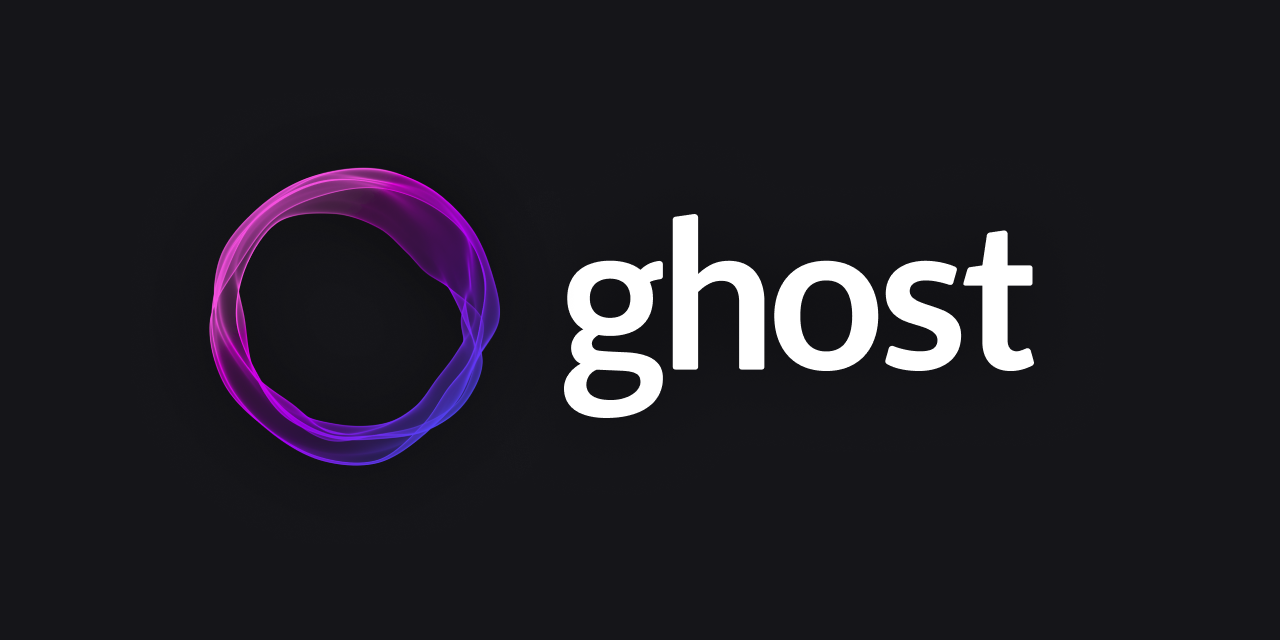
Images
Image Gallery
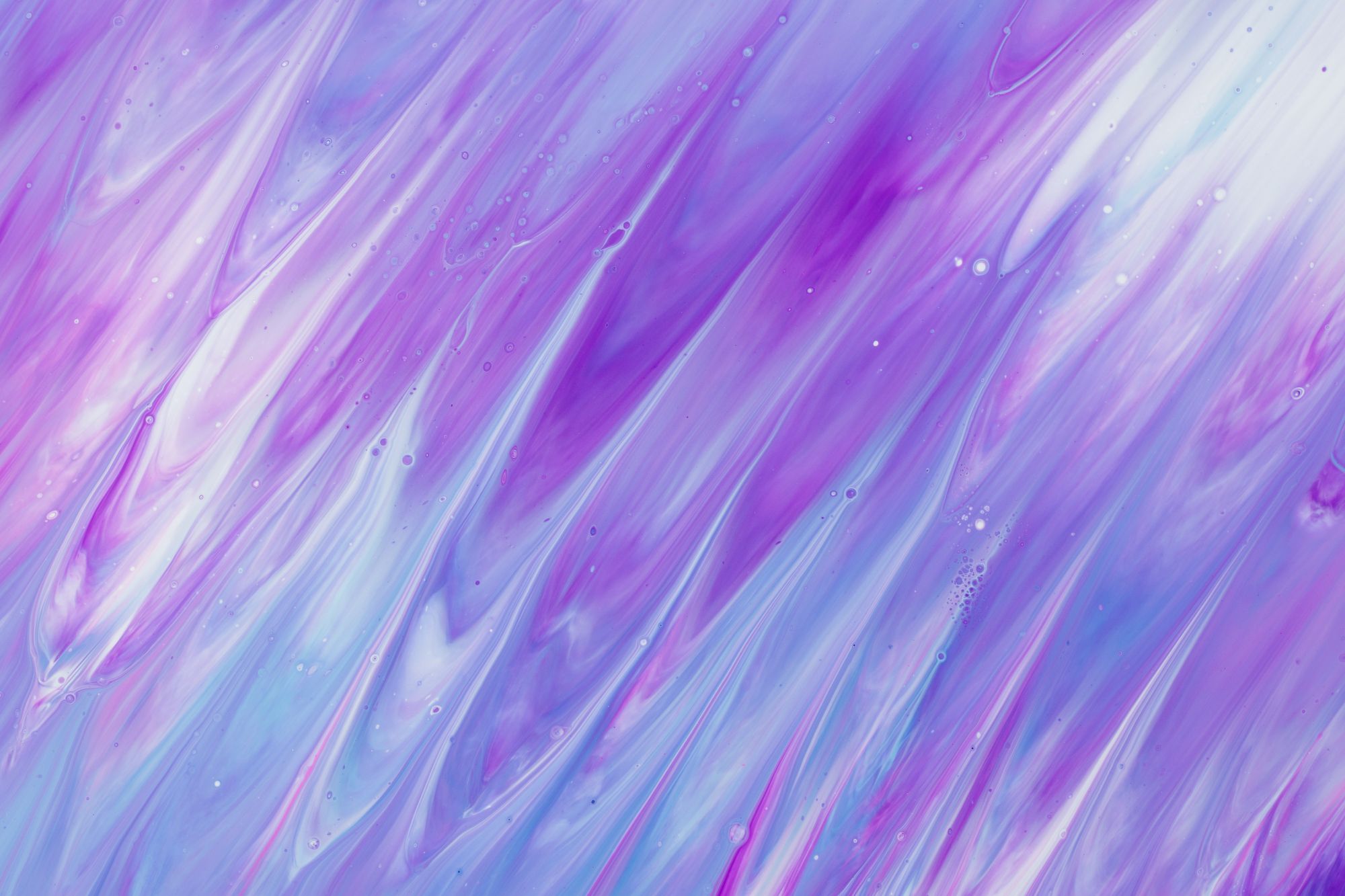






Embeds
✨6 years ago we launched the first version of Ghost
— Ghost (@Ghost) October 22, 2019
Today, we're launching Ghost 3.0 — A new business model for independent publishing 📰, a new JAMstack architecture 🛠, and so much more 🤗
Oh, also, we raised $5,000,000 👉 https://t.co/TqyINBJVV3